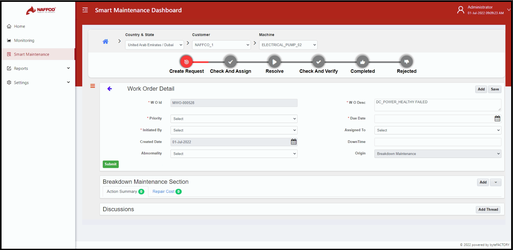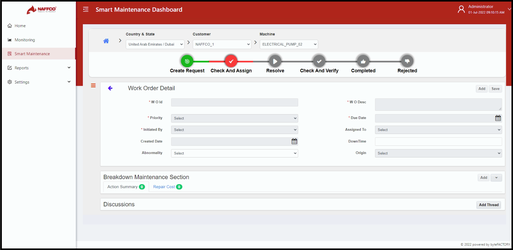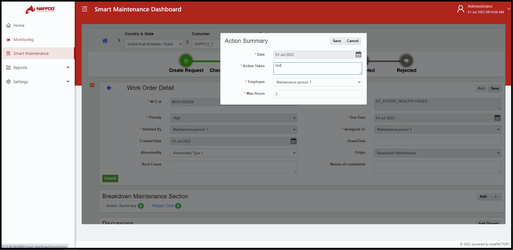- Print
- DarkLight
Create Request
In Create request tab, It shows the work order details and user need to fill the details in the corresponding tab and by clicking on submit button it creates a request.
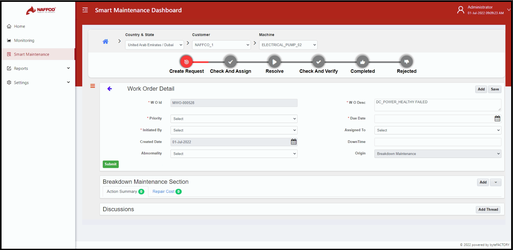 Create request
Create request
Check and Assign
This tab is used for work order assigning purpose. In this tab, user need to specify the Assigned to, Down Time, Origin.
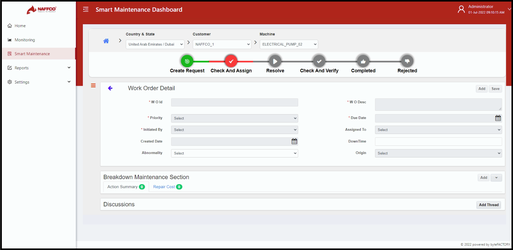 Check & assign
Check & assign
Resolve
In resolve tab, user need to specify the root cause and nature of complaints. user need to add additional details in the following tabs,
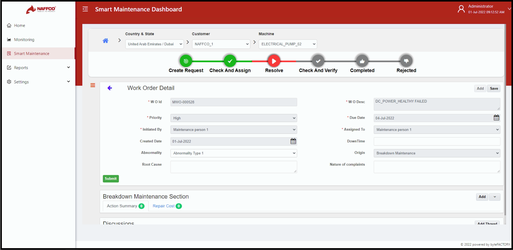 Resolve
Resolve - Action Summary
- Repair Cost
To add details in the above mentioned tab, User need to click on the corresponding tab and click on add button.
Action Summary
Select the Action Summary tab and by clicking add button, the popup menu appears and user need to add the details of date, Action Taken, Employee and man hours in the corresponding tab and click the save button.
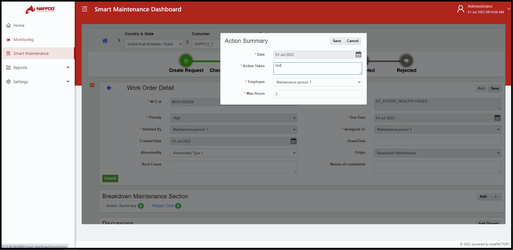 Action summary
Action summary
Repair Cost
Select the Repair Cost tab and by clicking add button, the popup menu appears and user need to add the details of date, Employee, Repair Cost, Misc. cost, invoice and Comment in the corresponding tab and click the save button.
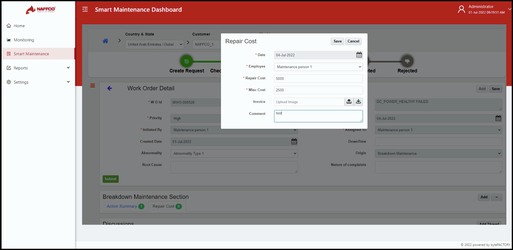 Repair cost
Repair cost Check and Verify
In check and verify tab, user need to check and gives the comment in the comment tab and user can able to give approve or reject to the corresponding ticket in the Approval Authority tab to the corresponding ticket.
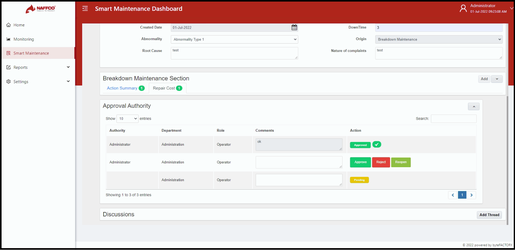 Check & verify
Check & verify
Completed
In Completed tab, it shows the details of the ticket which have been approved.
 Completed
Completed
Rejected
In Rejected tab. It shows the details of the tickets which have been rejected and the tickets which have been still in pending.
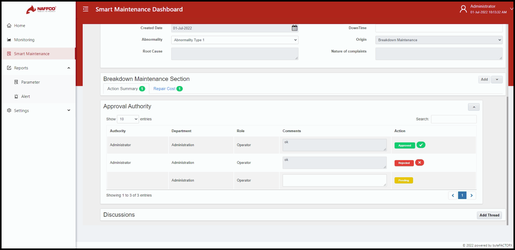 rejected
rejected